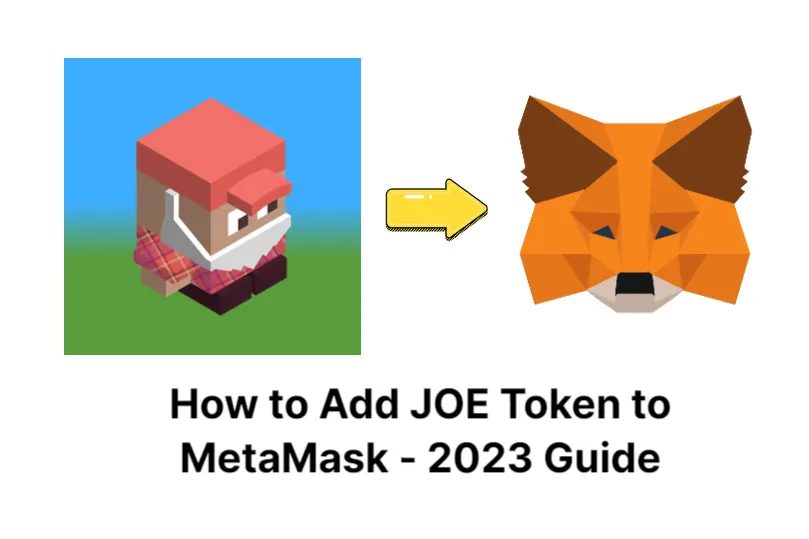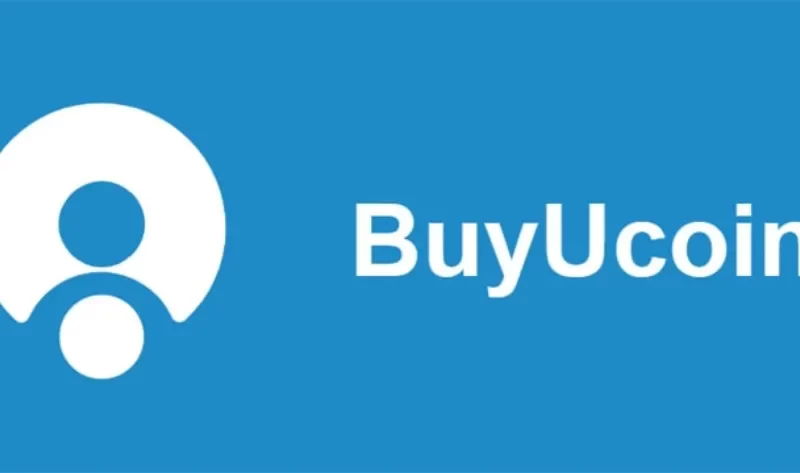The native token of Trader Joe, a decentralized exchange constructed on the Avalanche blockchain, is the JOE token. The largest DeFi application on the Avalanche network is probably made up of the Trader Joe app and the JOE token. Trader Joe’s additionally provides yield farming and staking in addition to swapping.
As long as you are using the Avalanche Network, go to Metamask, select “Import Tokens,” and then “Import Custom Token,” to add JOEToken.
As JOE is an Avalanche C-Chain supported custom token, MetaMask makes it simple to import JOE into your MetaMask wallet. Here are the simple 4 steps to accomplishing it.
How to Add JOE Token to MetaMask?
1. Add AVAX-C Chain to MetaMask
We must manually add the AVAX chain because it does not come prepackaged with your wallet. To do so, open your Metamask extension, click on your profile picture, and tap “Add network.”
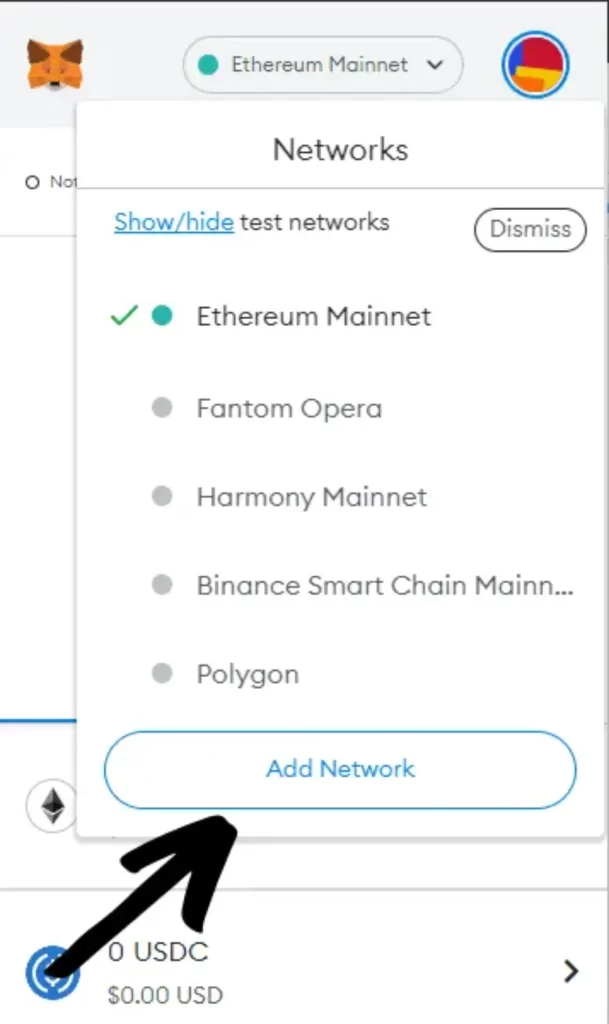
A new window will pop up where you need to fill in the network details. Fill in:
- Network Name: Avalanche Network
- New RPC URL: https://api.avax.network/ext/bc/C/rpc
- ChainID: 43114
- Currency Symbol: AVAX
- Explorer: https://snowtrace.io/
This official AVAX network guide is where you can find these specifics.
Click save, and you have successfully imported the AVAX C-Chain to your Metamask.
Also Read: Crypto Compare Guide 2023 – Exchanges, Wallets, Tokens & More
2. Ensure You Are Using the Right Network and Tap “Import Tokens”
First, ensure you have the right network selected. To select the correct network on MetaMask, open the network selector drop-down menu. Choose the recently added Avalanche Network since we are adding an AVAX token.
Now scroll down until you find an “Import tokens” button and tap it.
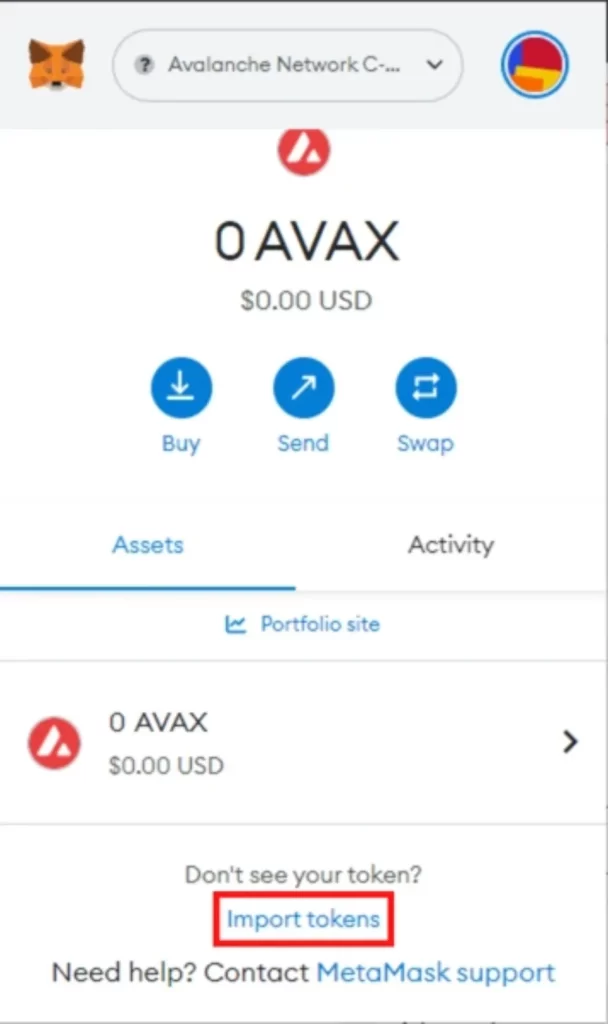
3. Find the JOE Contract Address
Our work is greatly facilitated by JOE’s listing on CoinMarketCap. On CoinMarketCap, go to the JOE token page. Along with other details about the token, you can find the contract address there.
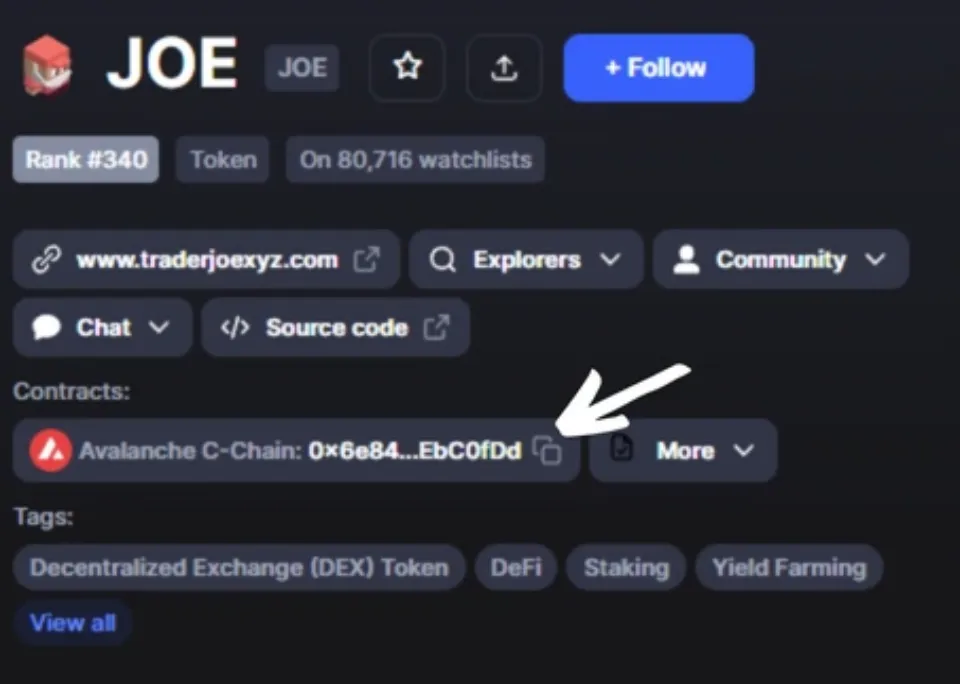
Next, press the tiny copy button next to the contract.
For the lazier of you, the contract address is: 0x6e84a6216eA6dACC71eE8E6b0a5B7322EEbC0fDd
4. Import JOE to MetaMask as a Custom Token
Once you’ve copied the JOE contract address, open the MetaMask extension again and paste it into the “Token Contract Address” field.
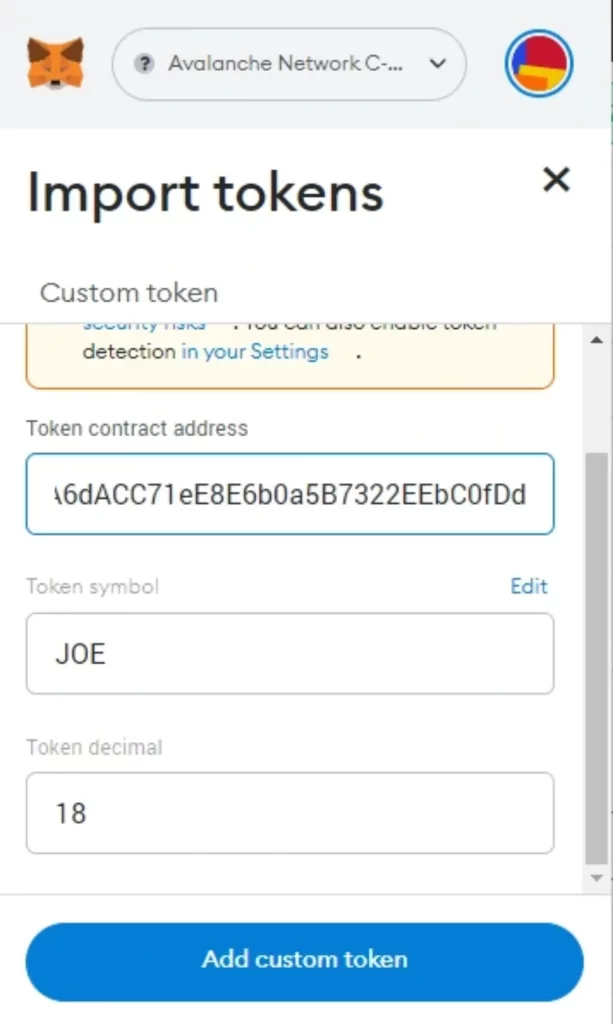
If you’ve pasted the correct contract address, other windows should be auto-filled, and JOE should appear as a token symbol.
Finish by pressing the “Add custom token” button. Once JOE has been successfully imported into your MetaMask wallet, it ought to show up as one of your tokens on the Avalanche network.
Read More: How Can I Reset My Metamask Password with Simple Steps
Conclusion
Since JOE is the Avalanche network’s native token, you can deposit JOE to MetaMask using this network. You must manually import both JOE and AVAX network into your wallet because they are not already there.
Entering the appropriate network information, which is also found in the official documentation, will allow you to import Avalanche C-Chain. Visit the CoinMarketCap page specifically for the JOE token to copy the contract address. Then you can add it using the “Import custom token” to MetaMask.
Read more to learn how to add other cryptocurrencies to MetaMask: