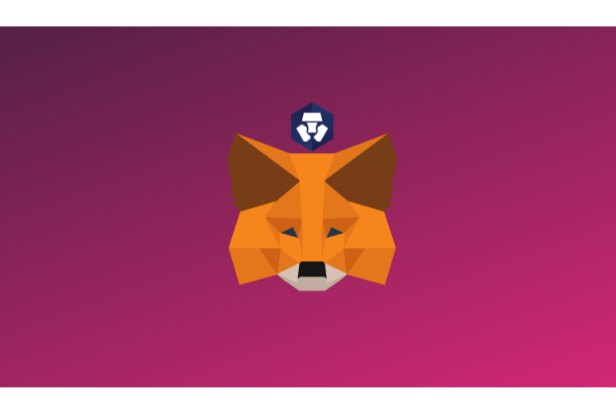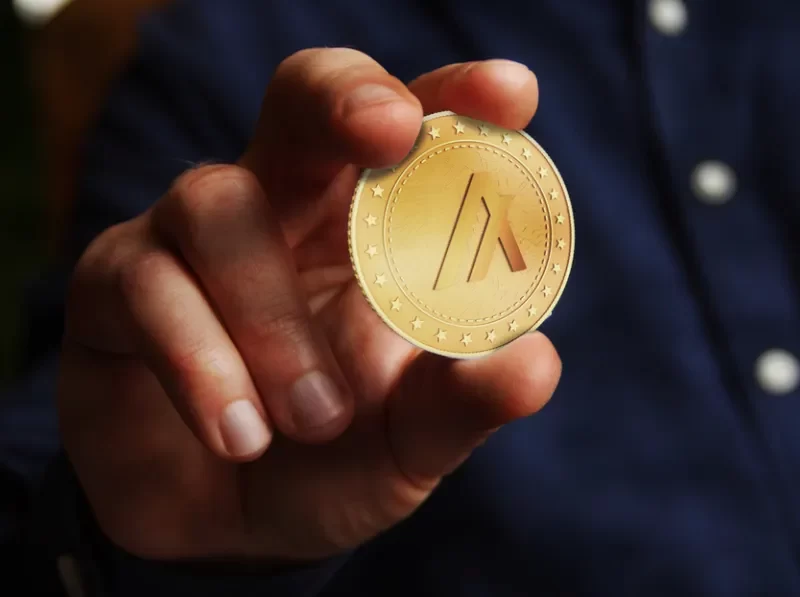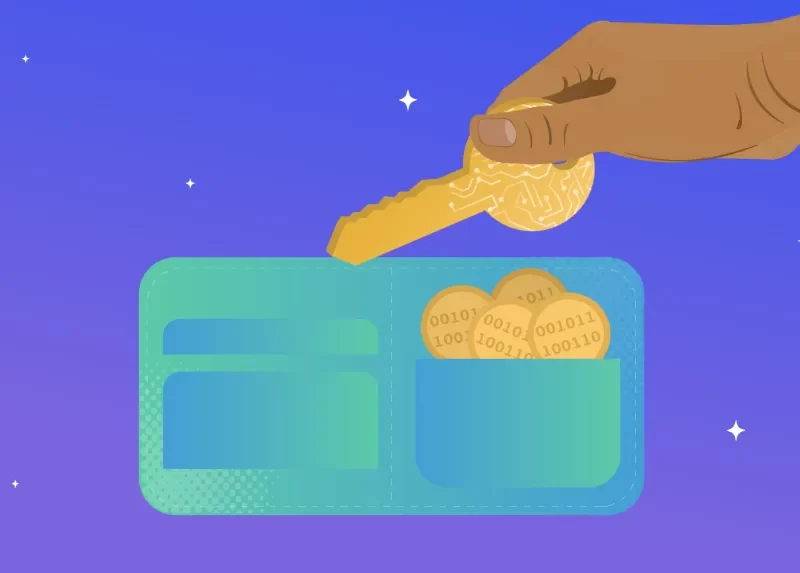The Cronos blockchain was created by the Crypto.com team and is compatible with the Ethereum Virtual Machine (EVM). The Cronos network can be added to a MetaMask Wallet as an EVM network, allowing users to easily use DeFi and NFT applications on the blockchain.
Here, we’ll walk you through each step of adding the Cronos Network RPC to any MetaMask wallet.
What is Cronos?
Cronos is an Alongside the Crypto.org Chain, an EVM-compatible sidechain is active. It has evolved from a CEX to a blockchain, making Cronos Chain somewhat comparable to Binance Smart Chain. Ethermint, a PoS chain that is compatible with Ethereum, powers Cronos at the moment, which operates on a Proof of Authority (PoA) consensus algorithm.
The Cronos blockchain uses CRO as the native token, serving as the gas fee (the fee you need to pay to the network).
Highlights of the Cronos blockchain:
- EVM-compatible: Any smart contract, DAO, or Dapp running on Ethereum can be supported by Cronos using Ethermint.
- Scalable: TPS on Cronos is greater than TPS on Ethereum. Smart contracts can therefore be executed on Cronos more quickly and for less money.
- Interoperable: The Crypto.org Chain, as well as other chains with IBC support like Cosmos Hub, Osmosis, Terra, Injective, etc., will be able to communicate with and connect to Cronos thanks to the IBC protocol, which enables interaction between blockchains.
- Easy deployment: Users can quickly deploy products on the Cronos network by following the deployment instructions for any purpose.
Because Cronos is an EVM-compatible blockchain, MetaMask can be used to connect to it. Using MetaMask lets users interact with Dapps on Cronos such as VVS Finance to swap tokens.
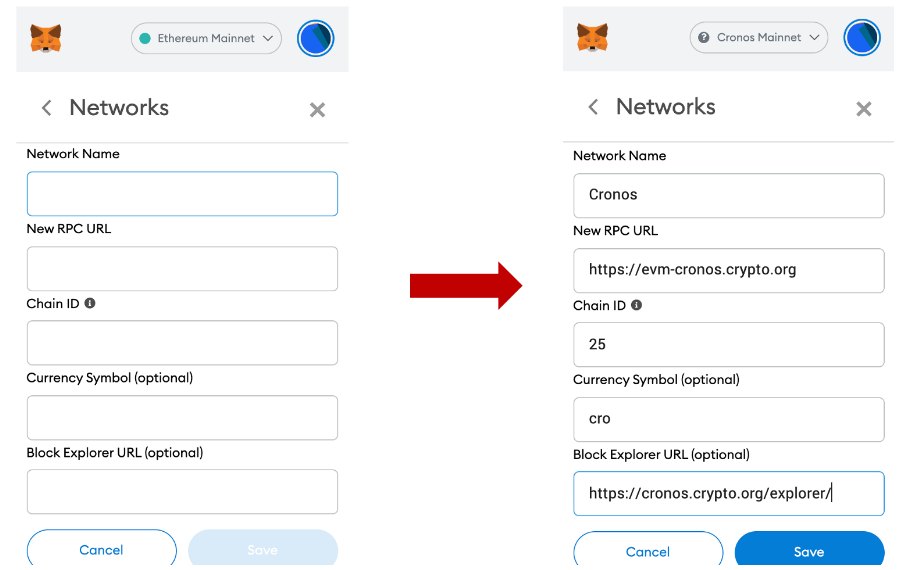
Steps to Add Cronos to MetaMask
- Install and Set Up MetaMask
- Click Add Network
- Add the Cronos Details
1. Install and Set Up MetaMask
You can omit this step if MetaMask has already been installed.
Visit the MetaMask website in order to download the extension.
For Chrome, Firefox, Brave, and Edge, the MetaMask extension is accessible.
Click the extension when it has finished downloading.
Finally, adhere to the instructions displayed on the screen.
Setting a password and saving your secret recovery phrase are both steps in the account setup process.
2. Click Add Network
Once the installation and account creation are complete, launch your MetaMask wallet extension.
choose a network from the drop-down menu.
Then, click Add Network.
3. Add the Cronos Details
A window will appear after clicking Add Network that allows you to add a custom network.
The information must be manually added one at a time.
Copy-paste the details rather than typing them out.
Cronos mainnet Beta Details
Network Name: Cronos
New RPC URL: https://evm.cronos.org
ChainID: 25
Symbol: CRO
Block Explorer URL: https://cronoscan.com/
Once you have copy-pasted the network details above, you need to click Save.
Just after you have clicked Save, the Your MetaMask wallet’s Cronos network settings will be changed automatically.
That completes the process of adding the Cronos network to MetaMask.
By entering your MetaMask wallet, you can verify this.
Steps to Add Cronos to MetaMask Mobile Application
- Install MetaMask Application
- Tap on Settings
- Tap on Add Network
- Add the Cronos Network
1. Install MetaMask Application
If you have already installed the MetaMask mobile application, you can skip this step.
Applications for Android and iOS running MetaMask can be downloaded here as an alternative.
After the download, launch the application and tap on Get Started.
Now, you will be able to see two options: Create a New Wallet and I already have a wallet.
If you already have an account in MetaMask wallet, you need to tap on I already have a wallet and type in your seed phrase.
Otherwise, you need to tap on Create a New Wallet.
The process of making a new wallet is simple.
You must enter a password and save your recovery/seed phrase.
2. Tap on Settings
As soon as the installation is finished, you must tap on the three parallel lines in the upper left corner of the MetaMask application.
Then, you need to tap on Settings.
3. Tap on Add Network
Now, you’ll have access to a variety of choices.
Just tap on Networks.
Existing networks are now visible.
To add the Cronos network, you need to tap on Add Network.
4. Add the Cronos Network
The Cronos network information must now be manually added one by one.
We advise copying and pasting the information rather than typing it.
Cronos mainnet Beta Details
Network Name: Cronos
New RPC URL: https://evm.cronos.org
ChainID: 25
Symbol: CRO
Block Explorer URL: https://cronoscan.com/
After copy-pasting the above network details, tap on Save.
Just after you have tapped on Save, the Your wallet application for MetaMask will automatically update to the Cronos network.
You have now successfully added the Cronos network to the MetaMask application.
Conclusion
It takes some manual labor, but adding the Cronos to MetaMask is easy.
You can send and receive CRO and other tokens on the Cronos blockchain, such as the VVS token, after connecting your MetaMask to the network.
By selecting the network dropdown, you can return to the Ethereum Mainnet at any time.