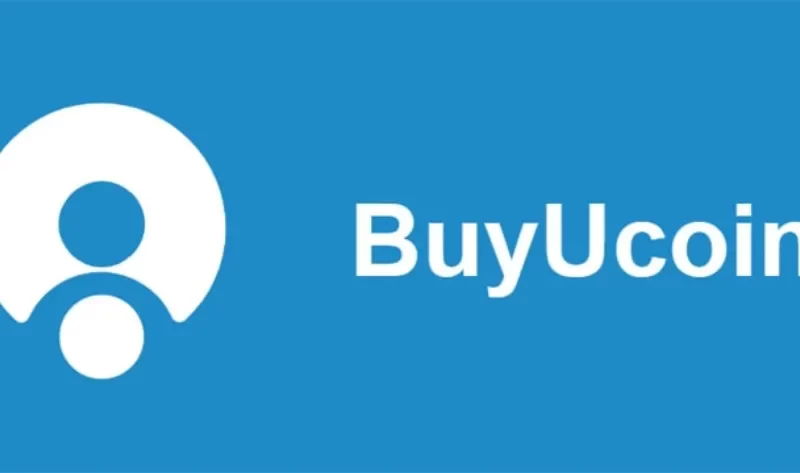Users of the Cardano network are unable to add the network to a MetaMask wallet because MetaMask only supports blockchains created with the Solidity programming language for the Ethereum Virtual Machine (EVM).
We recommend always opting for secure offline wallets like the Ledger Nano S which offers secure Cardano storage and staking. They also offer over 5,000 other cryptocurrencies and are the world’s most trusted institutional-grade crypto wallet.
Can I Add Cardano to My Metamask Wallet?

No, Metamask wallets only support blockchains that are compatible with the Ethereum Virtual Machine (EVM), such as Ethereum, Layer 2 blockchains (Optimism or Arbitrum), Avalanche, Fantom, Fuse, and others. There are no immediate plans for MetaMask to support or add Cardano or the native blockchain Ouroboros.
Despite this, the Ouroboros-based Cardano blockchain is introducing an upgrade called Vasil that might eventually support EVM and, consequently, be compatible with MetaMask. In any case, as of this writing, there is no official news on this.
How to Add Cardano (ADA) to Metamask (Alternative Methods)
The native ADA token cannot be added to or held in your Metamask wallet because the Cardano network is incompatible with Metamask. However, you can add the ADA token to your wallet using other alternate methods.
Adding the Binance-PEG version of ADA through the Binance Smart Chain network to your Metamask wallet is one of these techniques.
Here are a few different ways you can add Cardano (ADA) to your Metamask wallet.
Method 1: Add ADA to Metamask Via the Binance Smart Chain
To add the Binance-PEG version of the ADA token using the Binance Smart Chain network to your wallet is the first alternative method you can use to get ADA on your Metamask wallet.
This is the Binance-Pegged ADA token, which has the same value as the native ADA token even though it is not the actual ADA token that is used on the Cardano blockchain.
The native coin in reserve is fully backed by Binance Pegged tokens, and the reserve addresses are made public for audit by anyone.
One ADA on two different blockchains is identical to one ADA on Binance-PEG. Using the Binance bridge on the Binance exchange, you can also convert the Binance-PEG ADA to native ADA and vice versa.
Now that you know how it operates, let’s show you how to add ADA (Binance-PEG ADA) to your Metamask wallet by utilizing the Binance Smart Chain.
Step 1: Copy the Contract Address for Binance-PEG ADA.
The appropriate contract address for the Binance-PEG ADA token is required in order to add it to your Metamask wallet.
The Binance-PEG ADA contract page on BSCScan lists the contract address for this project. The correct contract address for Binance-PEG ADA is “0x3EE2200Efb3400fAbB9AacF31297cBdD1d435D47” so go ahead and copy that to your device clipboard.
Alternatively, you can visit the Binance-PEG ADA contract page on BSCScan or the official ADA token page on CoinMarketCap and copy the contract address directly from there.
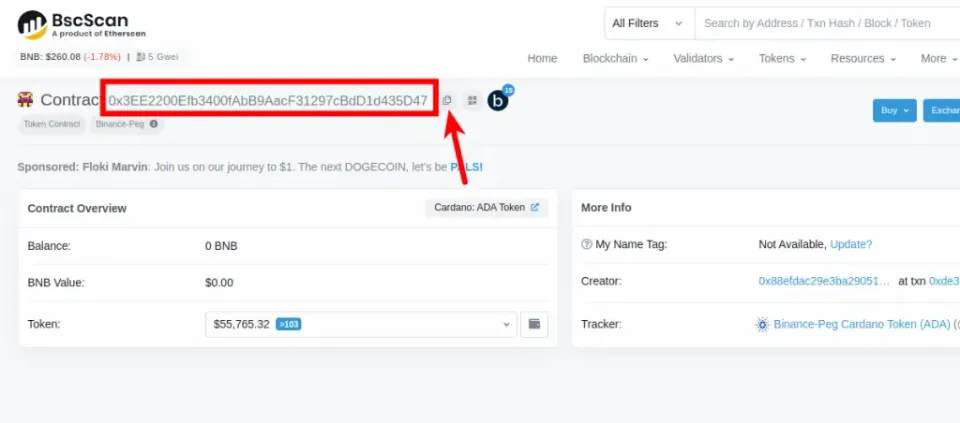
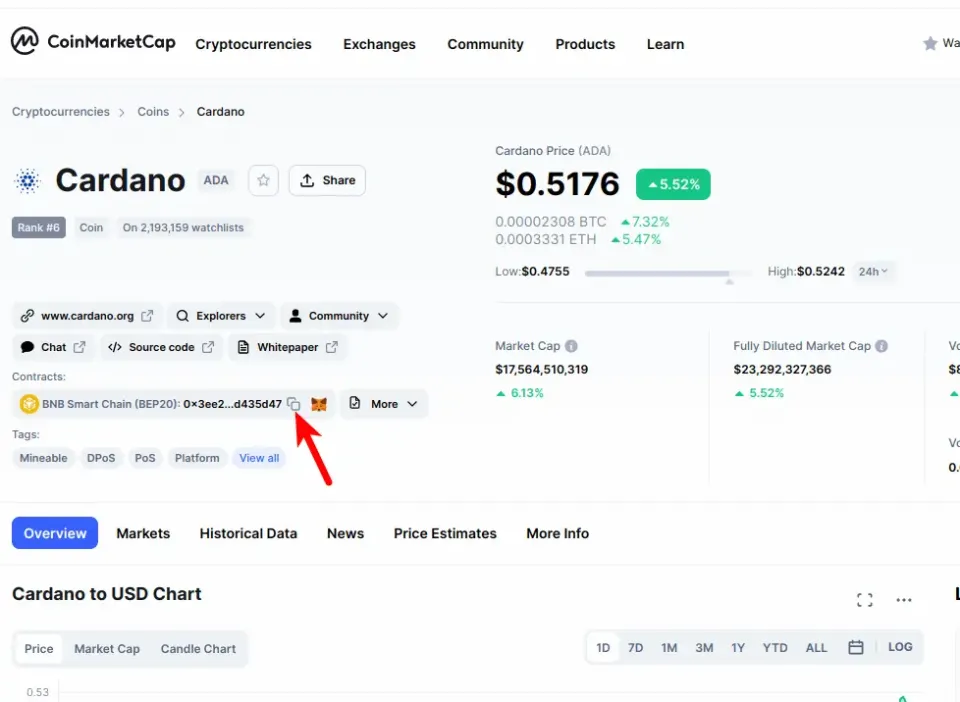
Step 2: Launch the Metamask Extension and Enter Your Password.
Launch the Metamask extension after that, and unlock your wallet by entering the account password.
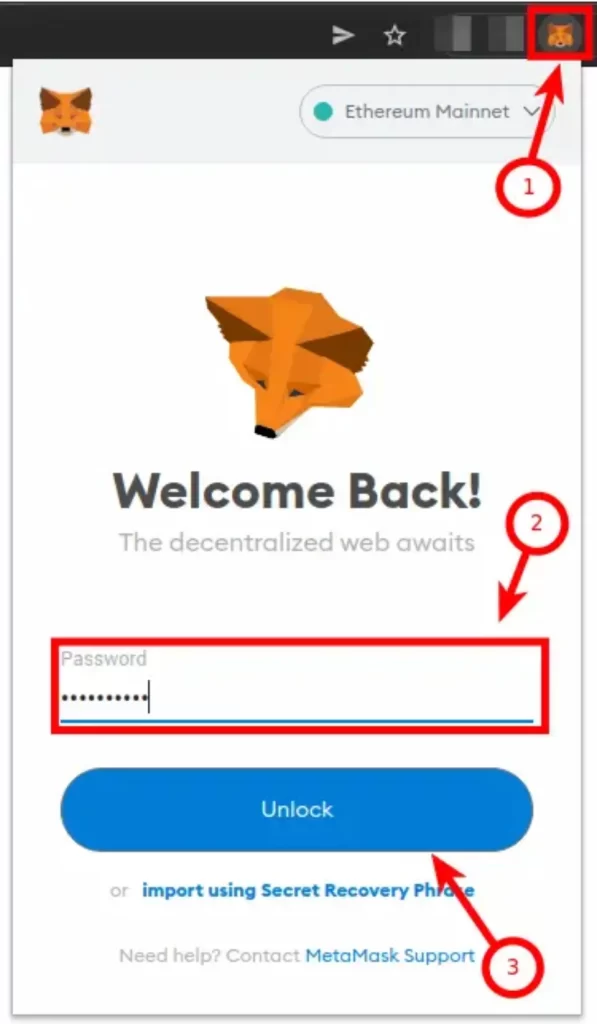
Any of the available biometric techniques, including Face ID, fingerprint, PIN, or Face Unlock, can be used to quickly unlock your wallet if you use the Metamask app on your mobile device.
Step 3: Ensure Binance Smart Chain is the Selected Network.
You must already have added the Binance Smart Chain network to your Metamask wallet and selected it as the default network if you want to add ADA (Binance-PEG) to Metamask via it.
If you haven’t added the Binance Smart Chain to your Metamask wallet, we have a good tutorial on how to add BSC to Metamask easily on both the extension and mobile app. You will need to follow the steps in that article to add the network to your Metamask wallet before moving forward with this guide.
Once you have added the Binance Smart Chain network to your wallet, go ahead and select it as the default network as in the screenshot below.
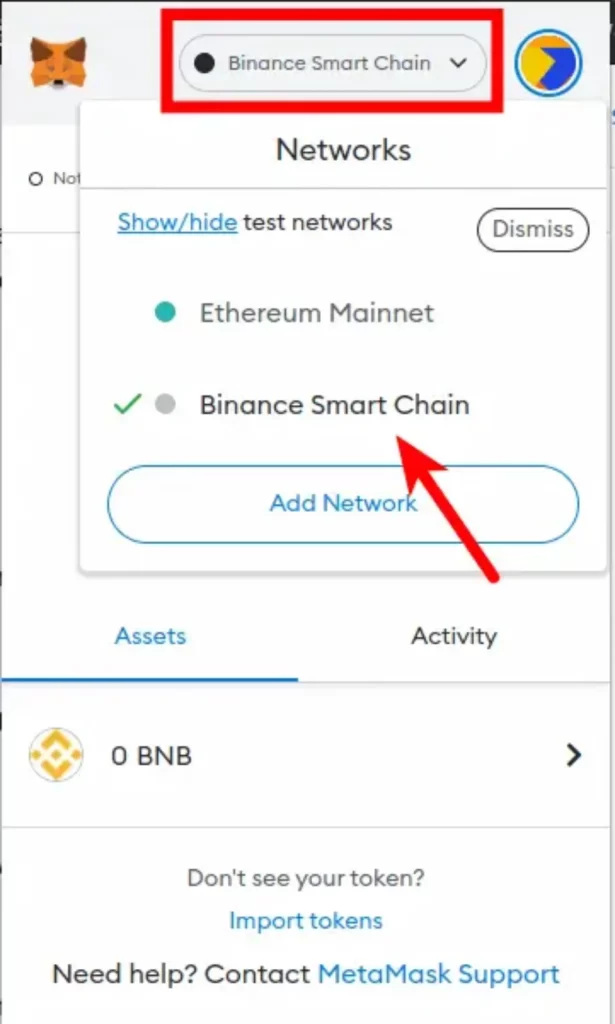
Step 4: Click on [Import Tokens].
Now that you have selected the correct network, scroll down on the Metamask window and click on [Import tokens].
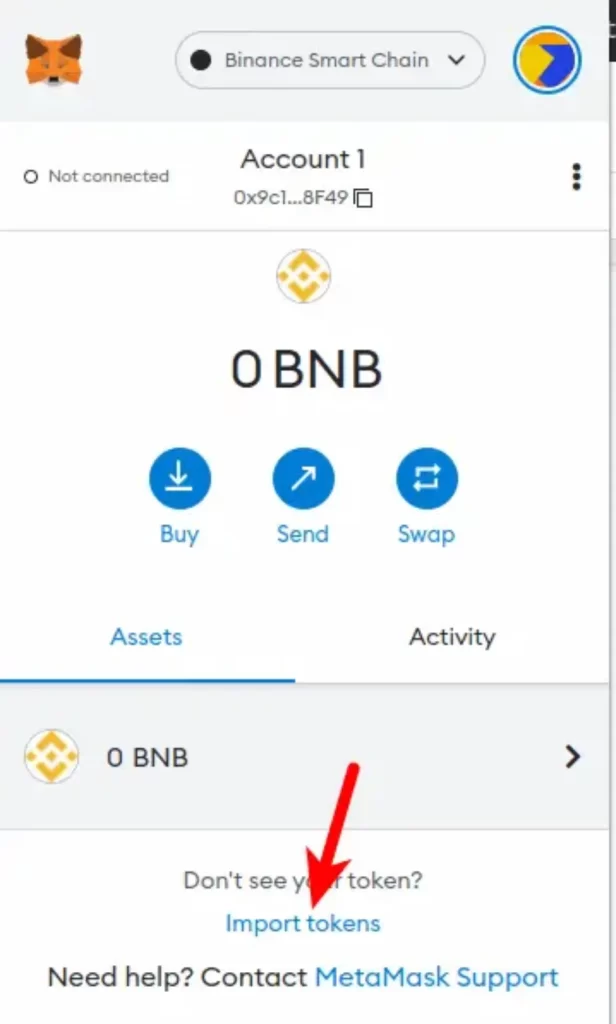
Step 5: Paste the Contract Address and Click [Add Custom Token].
The Binance-PEG ADA contract address you copied earlier should now be pasted in. After a brief delay, Metamask will automatically fetch the Token Symbol and Ticker.
Once that’s done, click on [Add Custom Token].
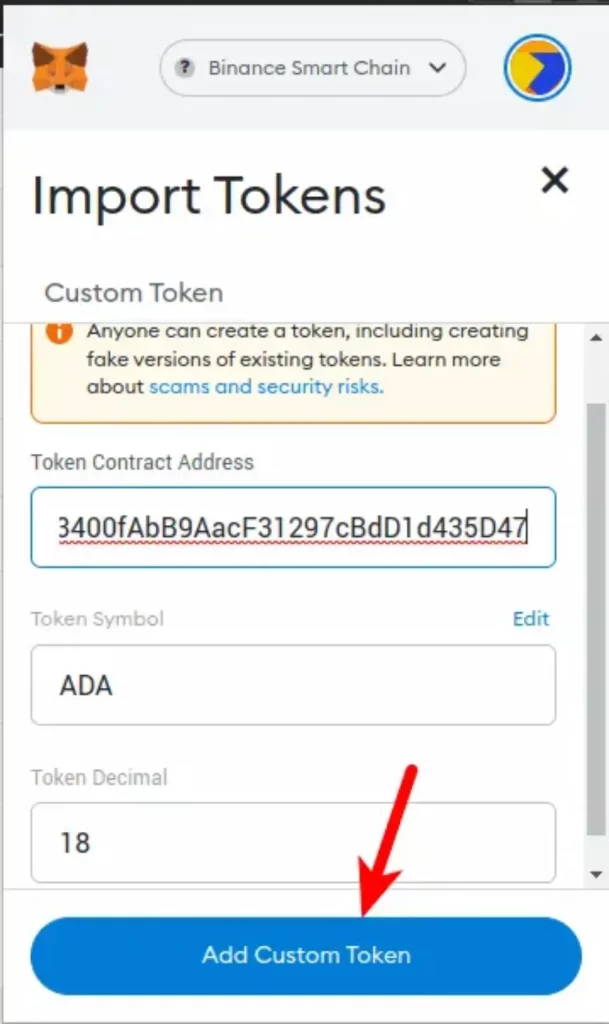
Finally, click on [Import Tokens] to add Binance-PEG ADA to your Metamask wallet.
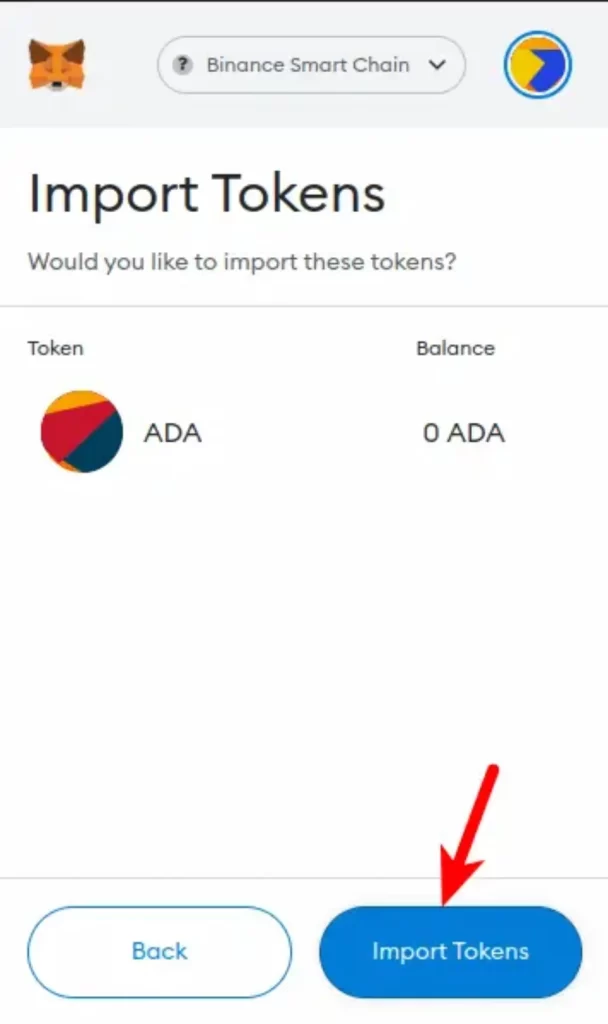
Note: You can not send native Cardano tokens (ADA) to your Metamask Binance-PEG ADA wallet address and this is because these two tokens are deployed on different blockchains even though they have the same value.
Sending native Adding ADA tokens to your Metamask wallet will result in a permanent loss of money. You can only send ADA to your wallet on Metamask using the Binance Smart Chain (BEP20) network.
Some cryptocurrency exchanges, like Binance, let you send ADA using multiple networks to an external wallet (in this case, Metamask). So if you’re sending $ADA from your Binance account to Metamask, ensure you select “BNB Smart Chain (BEP20)” as the network to be used for the transaction else you may lose your funds.
Method 2: Download An Alternative Wallet Compatible With Cardano (ADA)
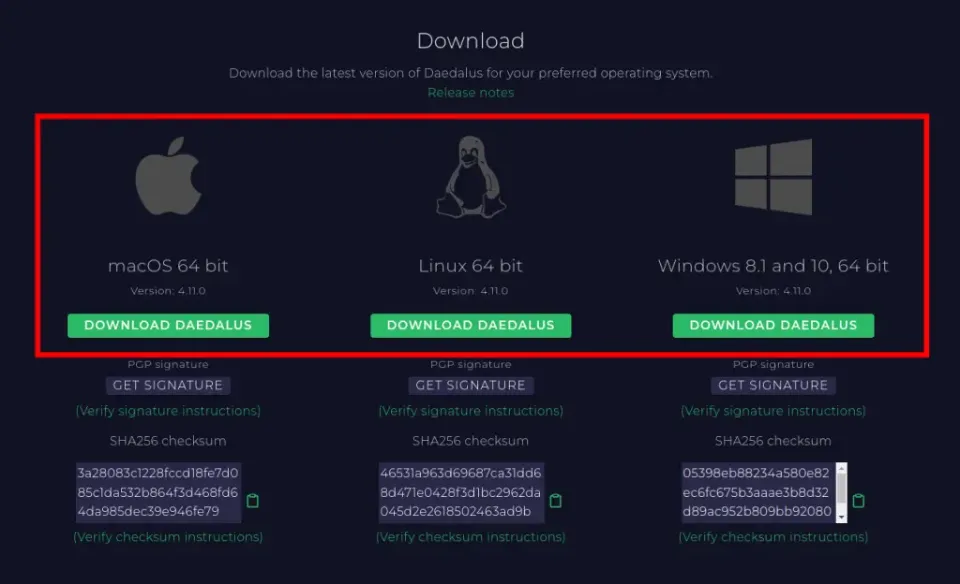
Since Metamask is not (yet) compatible with the Cardano network, holding native ADA tokens on your Metamask wallet is not currently possible. As a workaround, you could download a wallet that is built to work with the Cardano blockchain by default.
There are a handful of crypto wallets that are compatible with the Cardano network and the leading (and recommended) one is the Daedalus wallet which is available as standalone desktop software for Windows, Mac, and Linux systems.
Unfortunately, the Daedalus wallet is not yet available on mobile. If you use mobile, Trust Wallet would be a great substitute for Daedalus because it now supports the Cardano network. There isn’t an official Trust Wallet app for PC yet, but we have instructions on how to use Trust Wallet on PC without problems.
After getting that out of the way, let’s show you how to download and install the Daedalus Wallet on your device.
Step 1: Download and Install the Daedalus Wallet Software on Your Device.
Start by downloading the most recent version of the software for your operating system from the Daedalus Wallet download page. Daedalus is a standalone program that runs on the PC (Windows), Mac, and Linux operating systems.
The software will then be installed on your computer after you double-click the downloaded package. After it is installed, double-click on the Daedalus icon to launch the wallet and select your language, number, date, and time format then click [Continue].
Now, click on [Continue] to agree to the terms and conditions on the next page.
Step 2: Click on [Create] to Create a New Wallet.
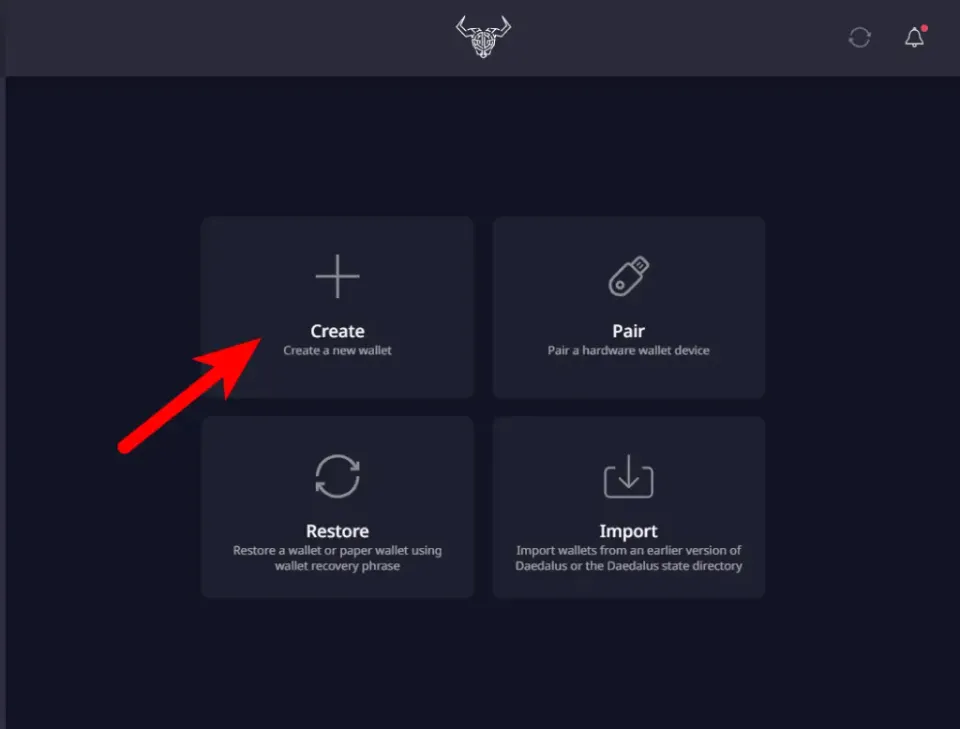
On the Daedalus Wallet dashboard, click on [Create] to create a new ADA wallet.
Step 3: Enter a Wallet Name and Create a Spending Password.
Now, enter a Wallet name for your wallet and create a Spending password. The Spending password will be required each time you send or stake When voting on the Cardano network and ADA.
Click on [Create Shelley wallet] to create your ADA wallet.
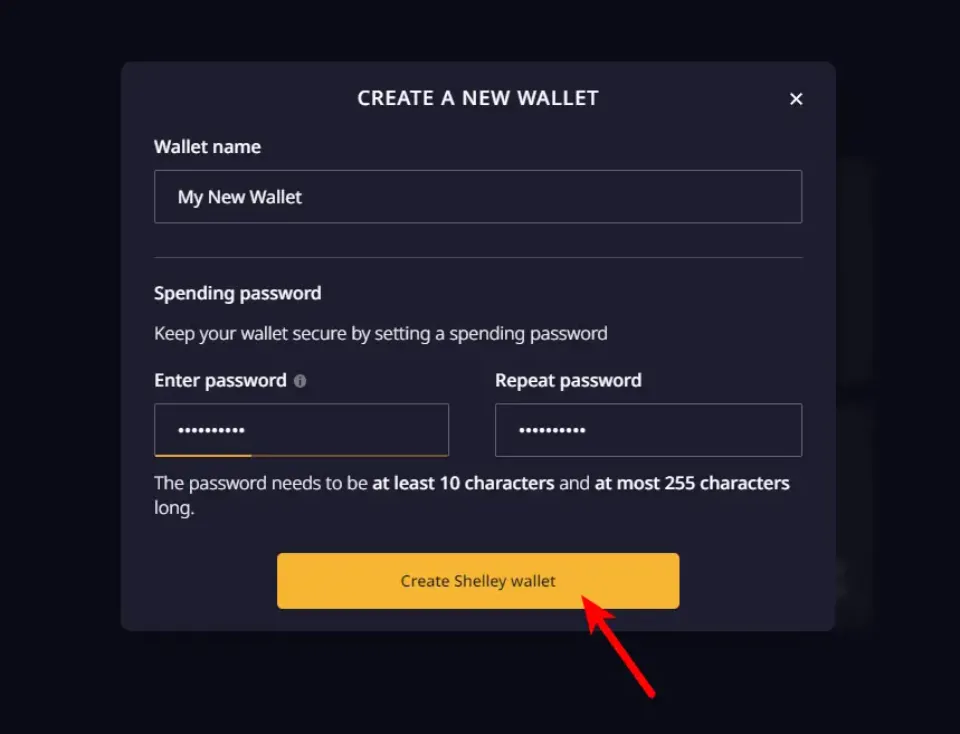
Step 4: Safely Back Up Your 24-word Daedalus Wallet Recovery Phrase.
For your newly created ADA wallet, Daedalus ought to produce a 24-word secret recovery phrase. Write this phrase down and store it safely somewhere, preferably offline.
Finally, enter the 24 words of your secret recovery phrase in the exact order to verify your phrase.
Once it is verified, the wallet should be up and running and you should be able to send and receive Native Your Daedalus wallet contains ADA tokens.
How Do I Get a Cardano Wallet?
You must download the Daedalus Wallet if you want to bridge to Ouroboros on Cardano. This is an open source wallet that was built for the ADA ecosystem and is the most commonly used wallet for Cardano.
With built-in Cardano staking features and token swapping functionality, the Daedalus Wallet is incredibly simple to use and intuitive.
Can I Send Cardano Tokens to Metamask?
Cardano (ADA) tokens from a cryptocurrency exchange cannot be transferred to any Metamask wallet. This is because the Cardano tokens are exclusive to the Ouroboros blockchain and are not supported on other Layer 1 blockchains like Ethereum, Terra, Solana, or Avalanche.
You can only use the Daedalus Wallet as a non-exchange wallet.
Read More: How Can I Reset My Metamask Password with Simple Steps
Final Thoughts
Although it is a strong blockchain for DeFi and NFTs, MetaMask is incompatible with Cardano. Currently, the most popular online wallet for Cardano is Daedalus. The Ledger Nano S offline wallet, which offers secure Cardano storage and staking, is our recommendation if you’re looking to store your Cardano tokens securely. The most reliable institutional-grade cryptocurrency wallet in the world, they also provide over 5,000 additional cryptocurrencies.