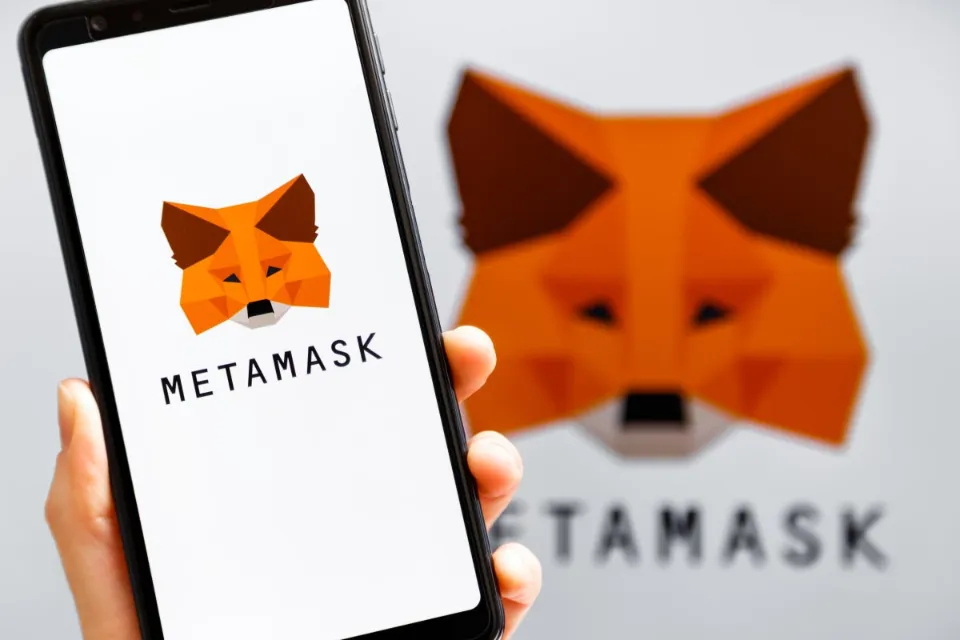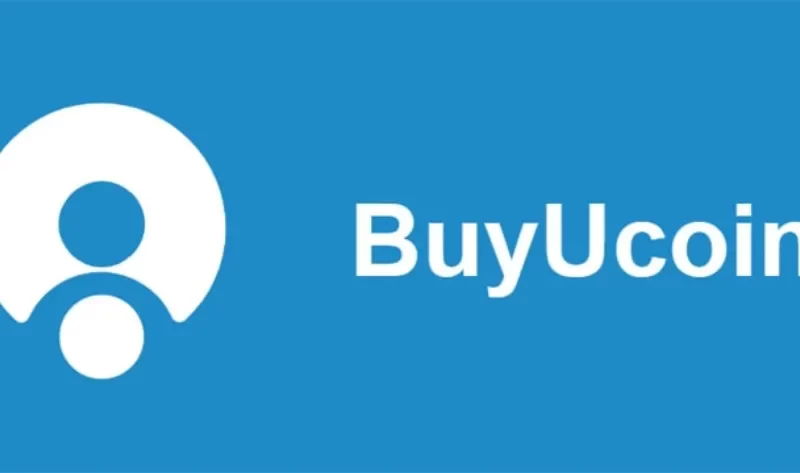When using Metamask, you must enter your account password in order to unlock or log into your wallet, and you can only do so if you know the password or the recovery phrase.
Click the three horizontal lines in the top-left corner of your Metamask wallet after signing into your account to access the side menu.
Unlike some crypto wallets and centralized exchanges out there, Metamask doesn’t offer a simple logout solution, and many new Metamask users often get confused when trying to understand how to log out of their wallets.
This article will show you several simple ways to log out of Metamask on both the mobile app and browser extension.
How to Logout of Your Metamask Wallet (Quick Guide)
- The account icon can be found on the Metamask home page.
- Once the menu is loaded up, scroll to the My Accounts section.
- Finally, click on [Lock] to log out of your Metamask wallet.
How to Logout of Metamask Using Multiple Methods (Step by Step Guide)
Since you can’t log out of your wallet when you’re not logged in, you (obviously) need to be logged in to log out.
There is no need to log out if you want to import a new Metamask wallet and remove your old one. Simply uninstall the extension, install it again, and import the wallet using the new wallet’s recovery phrase.
Here’s a step-by-step tutorial showing you how to log out of your Metamask wallet using both of the available options, along with reference pictures.
Method 1
Click the account icon (or circular icon) on the Metamask extension, which is located in the top right corner of the page.
Next, click on [Lock] to the right of [My Accounts] to log out of your wallet.
Once your account has been locked, you must enter your password once more to unlock it.
Method 2
If the first method does not successfully log you out of your Metamask account, follow the instructions below to log out using the second method.
First, right-click on the Metamask extension icon in the extensions area of your browser, then click on [Manage Extensions].
On the Metemask extension settings page, switch the toggle button OFF and ON again. This will log you out of your Metamask wallet by turning the extension on and off.
The Google Chrome browser was used for testing, but this technique can be used with any browser, especially those that are based on Chrome, such as Microsoft Edge and Brave. This is because all of these browsers manage browser extensions in a similar way.
The procedure is the same on Firefox, but the text and button placement may differ slightly.
The Metamask login process is now complete for you. If you still need to access the wallet on your browser, make sure you have the password on hand because you will need to enter your account password to unlock your wallet once more.

How to Set An Auto-Lock Timer on Metamask
It is advised that you set an auto-lock timer on Metamask to protect your wallet. After the specified number of minutes or hours, this will automatically log you out of your account.
The steps listed below can be used to set an auto-lock timer for your Metamask wallet.
Step 1: Unlock Your Wallet and Click on Your Account Icon.
You must first unlock your wallet. After logging in, go to the Metamask home screen and select the account icon in the top right corner.
Step 2: Select [Settings] from the Menu.
Next, click on [Settings] on the menu to open the Page with settings for Metamask.
Step 3: on the Metamask Settings Page, Click on [Advanced].
Once on the Metamask settings page, scroll down and click on [Advanced] to show settings for Metamask.
Step 4: Scroll Down to the “Auto-lock Timer” Section.
Next, scroll down to the Auto-lock Timer section and enter the idle time (in minutes) before The MetaMask will lock.
Finally, click on [Save] to set the timer.
Once you hit the [Save] button, After the amount of time you specify, Metamask will automatically log you out of your wallet. The countdown will begin when you specify the number of minutes.
If you’re not satisfied with the idle time you previously set, you can always adjust the auto-lock timer.
How to Logout of the Metamask Mobile App?
In contrast to the Metamask browser extension, logging out of the Metamask mobile app on Android or iOS is a relatively simple process.
To log out of the Metamask mobile app, simply swipe left on the Metamask home screen and tap [Log Out].
You will see a dialog confirming if you want to log out, hit [Yes] and you will be logged out of your account.
When you want to access the wallet after logging out, you must enter your account password again. After entering your password to sign in, you can access your account in subsequent sign-ins using faceID (for iOS), a fingerprint, or a face.
Why Should You Log Out of Metamask?
When you log out of Metamask, your account is locked, making it impossible for anyone to access your crypto even if they gain physical or online access to your computer without knowing your recovery phrase.
Your cryptocurrency is secure on Metamask once your account has been locked and your secret phrase has been safely backed up somewhere that only you can access.
The Metamask extension should be completely disabled when it is not in use, as doing so is typically safer than simply logging out, according to some knowledgeable crypto users.
Can You Remotely Log Out of Metamask?
You can’t log out of Metamask remotely, unfortunately. If your laptop or computer has been compromised or stolen, it is better to import your wallet on another device using your recovery phrase, then transfer all the funds in the wallet to a safer wallet you can access.
Metamask automatically logs you out when your computer is switched off but it is better safe than sorry!
Read More: How Can I Reset My Metamask Password with Simple Steps
Wrapping Up
A good way to protect your wallet from individuals with malicious intent, both online and offline, is to log out of your Metamask wallet or simply disable the Metamask extension when it’s not in use.
Once locked, only your account password or the wallet’s personal recovery phrase can be used to unlock it.
You can always add a layer of security to Metamask by using a hardware wallet with the extension. Due to the fact that they are only ever connected to the internet at your discretion, hardware wallets are typically more secure and less vulnerable to attacks.
If you were searching for a way to log out of your Metamask wallet, we hope this guide helped you do that easily.