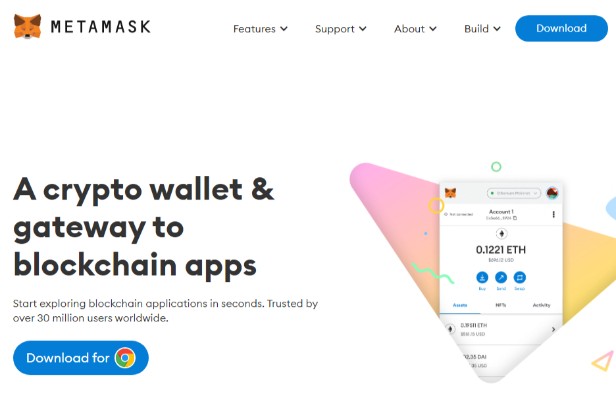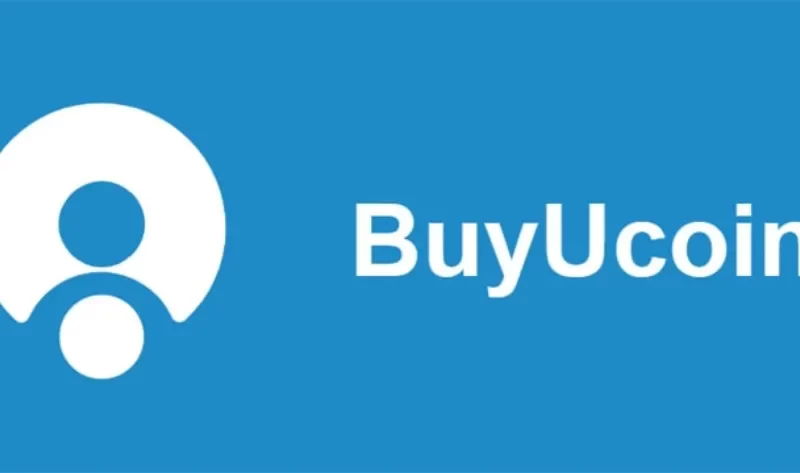You’ll discover in this article several simple ways to log out of Metamask on the mobile app and browser extension.
Quick Guide:
- Click on the account icon on the Metamask home page.
- Once the menu is loaded up, scroll to the My Accounts section.
- Finally, click on [Lock] to log out of your Metamask wallet.
With MetaMask, you’re not logging in to a distant server like you would with a typical website. Instead, MetaMask stores your Secret Recovery Phrase (SRP), private keys, and some usage data (referred to as “state logs”) on your local device so that they are available for use whenever you need to perform an operation on a blockchain.
What is MetaMask?
You can access the Ethereum network using the browser extension MetaMask. You can manage your ETH address with MetaMask, send transactions, and view your account balance. You can use MetaMask to access Ethereum network-based decentralized applications (dApps).
You must register in order to use MetaMask. You can add ETH to your MetaMask wallet once you have an account. Once that is done, you can send transactions or use dApps by using your MetaMask wallet. Our thorough MetaMask Review includes an extensive guide that you can read.
How to Logout of Metamask Using Multiple Methods (Step by Step Guide)
Since you cannot log out of your wallet when you are not logged in, you must first log in in order to log out (obviously).
There is no need to log out if you want to delete your current Metamask wallet and import a new one. Simply uninstall the extension, install it again, then import the wallet using the new wallet’s recovery phrase.
Here is a step-by-step tutorial for using both methods to log out of your Metamask wallet.
Method 1 – Account Icon
Click the account icon (or circular icon) on the Metamask extension, which is situated in the top right corner of the page.
Next, click on [Lock] to the right of [My Accounts] to log out of your wallet.
After locking your account, you must enter the password once more to unlock it.
Method 2 – Manage Extensions
The steps listed below can be used to log out of your Metamask account using the second method if the first method fails to do so.
First, right-click on the Metamask extension icon in the extensions area of your browser, then click on [Manage Extensions].
On the Metemask extension settings page, switch the toggle button OFF and ON again. This will log you out of your Metamask wallet by turning the extension on and off.
Since all browsers use the same procedure for managing browser extensions, this method will work on all browsers, especially those that are based on Chrome, such as Brave and Microsoft Edge.
The procedure is the same on Firefox, but the text and button placement may be slightly different.
You’ve successfully logged out of Metamask after that. If you still need to access the wallet on your browser, make sure you have the password on hand because you will need to enter your account password to unlock your wallet once more.
How to Set An Auto-Lock Timer on Metamask
It is advised that you use Metamask’s auto-lock timer to keep your wallet secure. In accordance with your preset minutes/hours, this will automatically log you out of your account.
The steps listed below can be used to set an auto-lock timer for your Metamask wallet.
Step 1: Unlock Your Wallet and Click on Your Account Icon.
Unlocking your wallet is the first step. Click the account icon in the top right corner of the Metamask home screen once you have successfully logged in.
Step 2: Select [Settings] from the Menu.
Next, click on [Settings] on the menu to open the Page with Metamask settings.
Step 3: on the Metamask Settings Page, Click on [Advanced].
Once on the Metamask settings page, scroll down and click on [Advanced] to show The advanced options for Metamask.
Step 4: Scroll Down to the “Auto-lock Timer” Section.
Next, scroll down to the Auto-lock Timer section and enter the idle time (in minutes) before The MetaMask will lock.
Finally, click on [Save] to set the timer.
Once you hit the [Save] button, After you specify a time limit, Metamask will begin counting down to that time and log you out of your wallet automatically.
If you’re not satisfied with the idle time you previously set, you can always adjust the auto-lock timer.
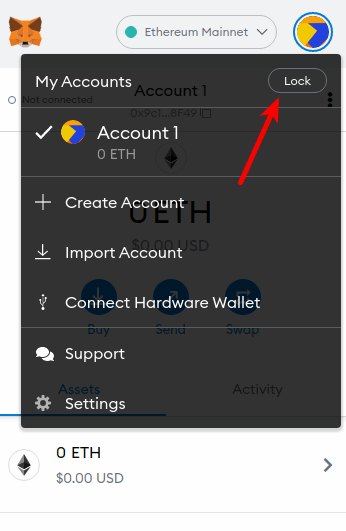
How to Logout of the Metamask Mobile App?
When compared to the Metamask browser extension, logging out of the Metamask mobile app on iOS or Android is a fairly simple process.
To log out of the Metamask mobile app, simply swipe left on the Metamask home screen and tap [Log Out].
You will see a dialog confirming if you want to log out, hit [Yes] and you will be logged out of your account.
When you want to access the wallet after logging out, you must sign in again with your account password. After entering your password to sign in, you can access your account in subsequent sign-ins using faceID (for iOS), a fingerprint, or a face.
What is the Risk of Not Logging Out of MetaMask?
Your private keys will stay in the local storage of your browser if you forget to log out of your MetaMask account. This implies that anyone who has access to your computer has the potential to steal your money.
You must therefore close your browser or remove the MetaMask extension entirely at the end of each session.
Why Should You Logout of Metamask?
If someone gains physical or remote access to your computer without your permission after you log out of Metamask, they won’t be able to access your crypto unless they know your recovery phrase. Your account will be locked when you log out.
Your cryptocurrency is safe on Metamask once your account is locked and your secret phrase is safely backed up somewhere you can only access it.
Some knowledgeable crypto users advise you to completely disable the Metamask extension whenever it is not in use because doing so is typically safer than simply logging out.
Can You Remotely Logout of Metamask?
If your laptop or computer has been compromised or stolen, it is best to import your wallet on another device using your recovery phrase, then transfer all the funds in the wallet to a safer wallet you can access. Unfortunately, you cannot remotely log out of Metamask.
When you turn off your computer, Metamask automatically logs you out, but it’s better to be safe than sorry.
Wrapping Up
A good way to protect your wallet from individuals with malicious intent, both online and offline, is to log out of your Metamask wallet or simply disable the Metamask extension when it’s not in use.
Once locked, your wallet can only be opened with your account password or the wallet’s personal recovery phrase.
Using a hardware wallet along with the extension is always a good way to increase the security of Metamask. Due to their limited internet connectivity, hardware wallets are typically more secure and less susceptible to attacks.
We hope that this guide will help you easily log out of your Metamask wallet if you were looking for a way to do so.